Convert MKV to iPad Free and Fast with These Top Tools
Advertisement
It doesn’t have to be hard to bring your favorite MKV videos onto your iPad. Whether you want to watch TV while on a plane or enjoy a movie anywhere, you wouldn’t want to deal with issues caused by incompatible files or fussy software. This guide shows you the top free tools to change MKV files so your iPad can play them, making it possible to enjoy your favorite videos whenever you choose.
Why iPads Don’t Natively Support MKV Files
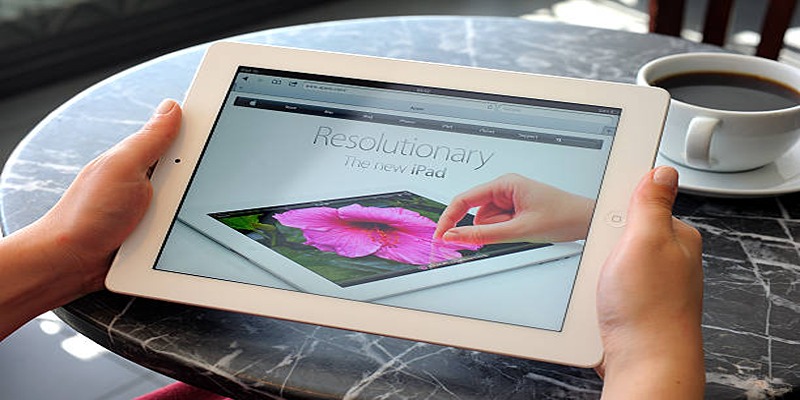
MKV (Matroska Video) is a flexible multimedia format that can hold unlimited video, audio, and subtitle tracks in a single file. However, Apple’s iOS devices—including iPads—favor formats like MP4, MOV, and M4V. While some third-party apps can play MKV, native playback is smoother and more energy-efficient with iPad-supported formats.
If you want the best video quality, reliable subtitles, and battery-friendly playback, converting MKV files is the way to go.
Top Free MKV to iPad Converter Tools
Here are some of the most reliable and user-friendly free tools for converting MKV to iPad-compatible formats. Each option is cross-platform or works directly in your browser, so you won’t get left out regardless of your operating system.
HandBrake
HandBrake is one of the most popular open-source video converters. It’s fast, flexible, and offers pre-configured output settings for a range of devices—including Apple’s.
Key features:
- Converts MKV to MP4 or M4V (iPad-supported formats)
- Preset profiles for iPad and other Apple devices
- Batch processing for multiple files
- Options for customizing quality, codecs, and subtitles
- 100% free with an active community
How to use HandBrake for MKV to iPad conversion:
- Download and install HandBrake from the official site.
- Open HandBrake and load your MKV file.
- Choose an iPad preset from the sidebar under "Devices."
- Specify output folder and file name.
- Hit "Start Encode" and wait for the conversion to finish.
If you want subtitles, make sure to select the correct track under the “Subtitles” tab before converting.
VLC Media Player
VLC is famous as a media player that “plays everything,” but not everyone knows it also converts video files.
Key features:
- Converts MKV to MP4, M4V, and other formats
- Basic editing options (trim, crop)
- No adware or bundled software
- Simple interface
How to use VLC for conversion:
- Open VLC and go to "Media" > "Convert/Save."
- Add your MKV file.
- Click "Convert/Save" and select an MP4 profile.
- Pick your destination and start the conversion.
Drawbacks:
While perfect for quick conversions, VLC lacks the advanced device-targeted presets you’ll find in HandBrake.
Online Video Converter Tools
If you don’t want to install software, online converters are a great choice. These web apps work in your browser and are ideal for occasional users.
CloudConvert
Highlights:
- Supports MKV to MP4 conversion
- Set resolution, codec, and subtitles
- Works from web browser (no download required)
- Limited free conversions per day
How to use:
- Go to the CloudConvert site.
- Upload your MKV file.
- Select MP4 as the output format.
- Click "Convert," then download the finished file.
Online converters often limit file size and speed unless you upgrade, but they’re unbeatable for convenience.
Zamzar
Highlights:
- Fast and easy MKV to iPad conversion
- Email notification when finished
- Free for small files
- Browser-based, so works on any device
Converting small MKV files (up to 50MB) quickly without installing anything.
FFmpeg
For power users comfortable with command line, FFmpeg offers total control. It’s the engine behind many graphical converters but can be used standalone.
What you get:
- Converts any video format to another
- Control over codecs, audio tracks, and more
- Automation via scripts for bulk conversion
Basic command:
ffmpeg -i input.mkv -c:v libx264 -preset fast -crf 22 -c:a aac -movflags +faststart output.mp4
This tool isn’t for beginners, but it’s the most flexible and efficient converter if you’re tech-savvy.
Freemake Video Converter (Windows Only)
Freemake Video Converter has an intuitive interface and extra features like basic editing, slideshow creation, and DVD burning.
Pros:
- Quick templates for iPad and other devices
- Supports subtitle embedding
Cons:
- Free version adds a watermark to videos.
- Windows only
If you’re willing to pay to remove the watermark, it’s worth considering—but otherwise, stick with the above free options.
Tips for the Smoothest MKV to iPad Experience

- Pick the right format: MP4 is your safest option for iPad compatibility.
- Choose the correct resolution: Match your iPad’s native display (common options are 1080p or 720p) for the best results without wasting space.
- Subtitles: If your MKV has embedded subtitles and you want them on iPad, use HandBrake or FFmpeg to convert and embed them into the MP4 file.
- Batch conversion: Tools like HandBrake and FFmpeg can convert multiple files at once, saving you time if you have a movie collection.
- Beware of malware: Download converters only from reputable sources; many “free” tools bundle unwanted extras.
- Sync with Apple tools: After conversion, use iTunes or Finder (on newer Macs) to transfer your video files or upload them to iCloud Drive or another cloud service for quick access on your iPad.
Conclusion
Converting MKV files for your iPad is simple and free with tools like HandBrake, VLC, CloudConvert, or Zamzar. HandBrake is great for beginners, combining ease and functionality, while browser-based tools offer quick solutions on the go. For advanced users, FFmpeg provides unmatched flexibility. Always ensure your videos are compatible and transferred safely before your next trip or movie night. Enjoy hassle-free video streaming in no time!
On this page
Why iPads Don’t Natively Support MKV Files Top Free MKV to iPad Converter Tools HandBrake Key features: How to use HandBrake for MKV to iPad conversion: VLC Media Player Key features: How to use VLC for conversion: Drawbacks: Online Video Converter Tools CloudConvert Highlights: How to use: Zamzar FFmpeg What you get: Basic command: Freemake Video Converter (Windows Only) Pros: Cons: Tips for the Smoothest MKV to iPad Experience ConclusionAdvertisement
Related Articles

The Ultimate Guide to Converting M2TS to MP4 (3D Plus) for Easy Viewing
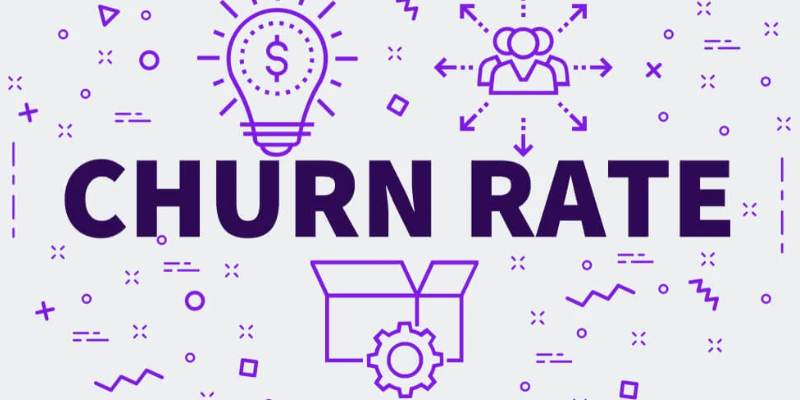
Discover How ActiveCampaign Reduced Its Churn Rate to 6% in 90 Days
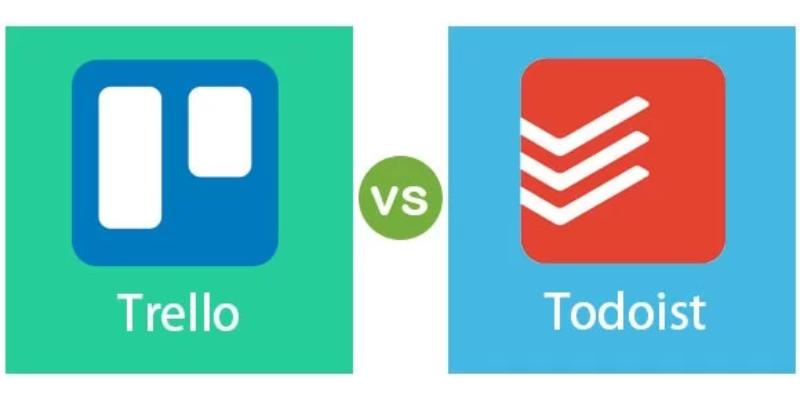
Trello vs. Todoist: Which Should You Use in 2025 for Tasks?
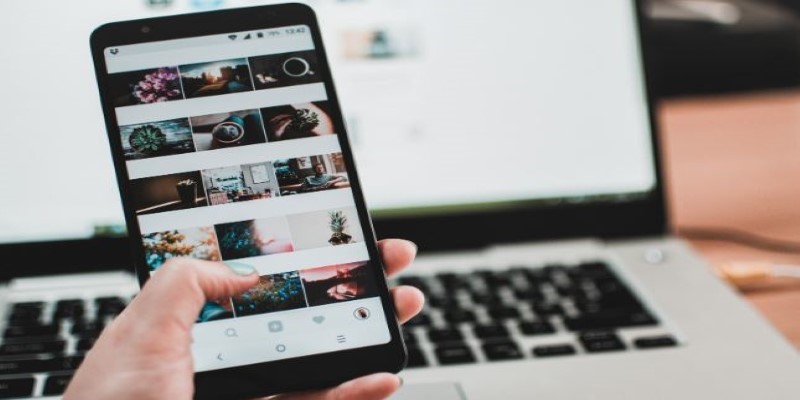
How to Make a Creative Instagram Story Using Photo and Video Collages
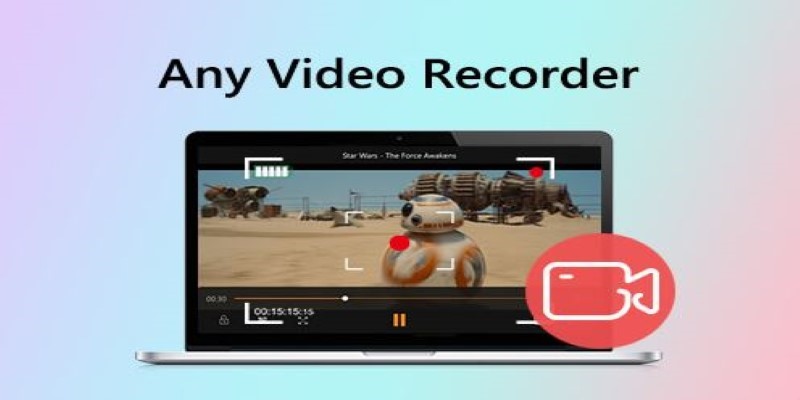
Top Screen Recording Tools You Should Try Instead of Any Video Recorder
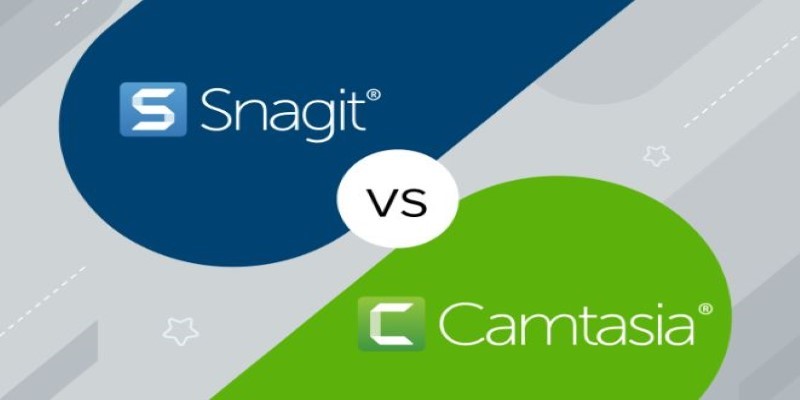
Snagit vs Camtasia: Choosing the Right Tool for Your Screen Capture and Video Editing Needs

Simple Ways to Record a Teams Meeting: Built-in and Other Options
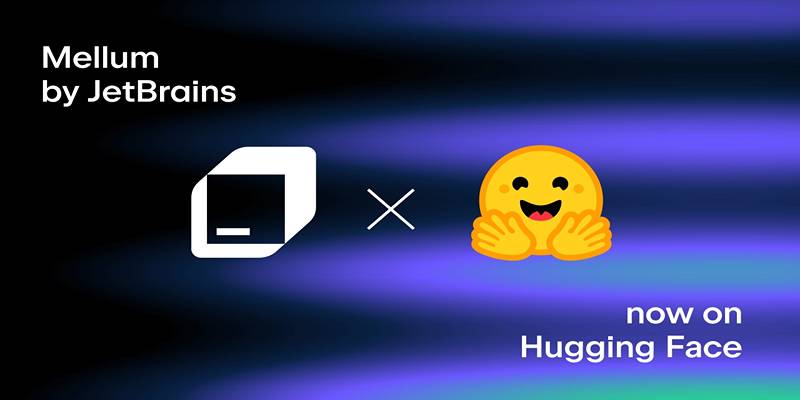
Discover Mellum: JetBrains’ New Open-Source AI for Efficient Coding
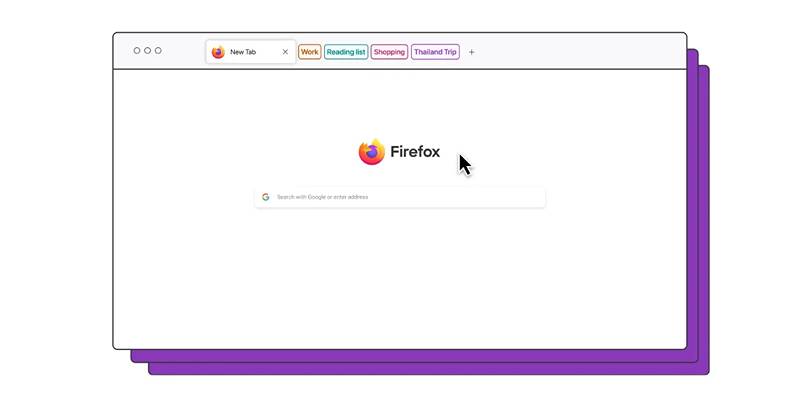
Firefox Finally Adds Tab Groups, Solving a Long-Standing User Demand

Mastering Gameplay Recording: A Beginner’s Guide to Using LoiLo Game Recorder

Klaviyo vs. Mailchimp: Best Email Marketing App in 2025
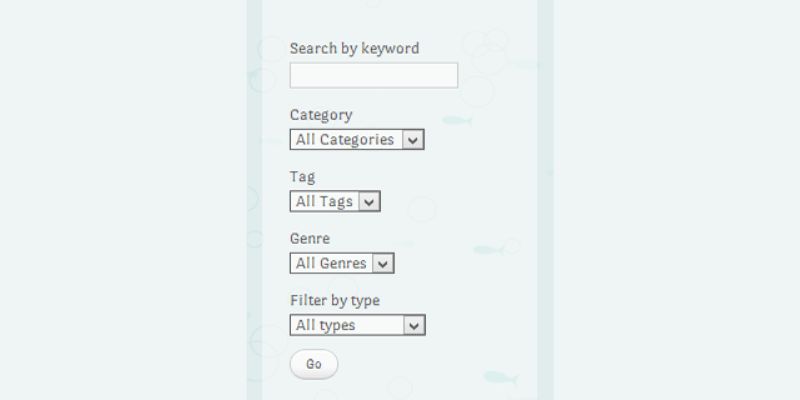
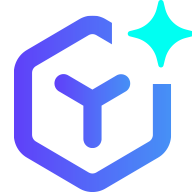 novityinfo
novityinfo