Something You Need to Know about Converting Video to WMV
Advertisement
Not every device or player is friendly with every file type. If you’ve ever tried playing a high-quality video on an older Windows system or sharing a file with someone only to hear, “It won’t open,” you know exactly what I mean. WMV, short for Windows Media Video, is still a reliable format in many cases. So whether you're repurposing content or making sure it runs fine on a Windows laptop, converting your video to WMV might just be the step you need.
But don’t worry—this doesn’t mean you need to be tech-savvy or download something sketchy. There are tools (both online and software-based) that can make this process as simple as brewing coffee.
Why Choose WMV?
Before getting into the how-to, let’s talk about the “why.” What makes WMV worth your attention when MP4 seems to be everywhere?
Well, WMV files are optimized for Windows platforms. They maintain decent quality even at lower file sizes, which makes them useful for emailing, storing, or uploading without taking forever. They're also supported by many editing tools that come pre-installed on Windows systems, which isn’t always the case with more modern formats. If you're working with legacy systems or older video projects, converting to WMV just makes sense.
Best Tools to Convert Videos to WMV
You don’t need anything fancy. In fact, most of the best tools are simple, lightweight, and offer exactly what you’re looking for—quick conversions without the headache. Let’s look at some solid options.
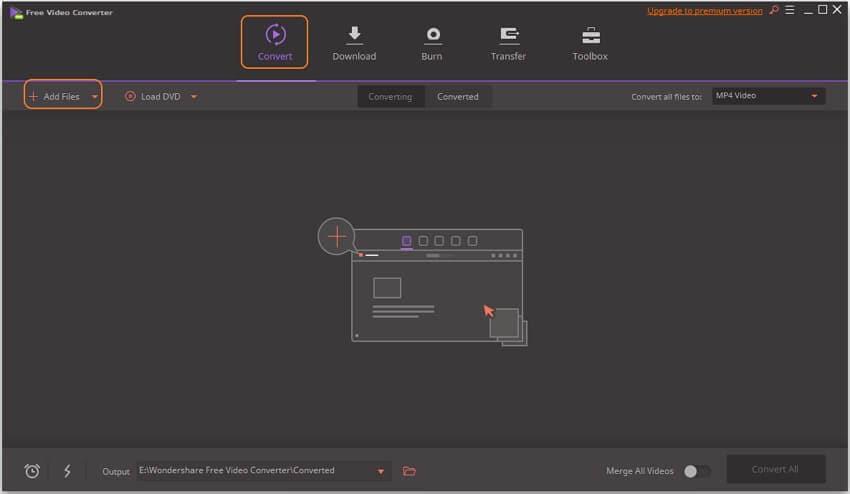
1. HandBrake
Even though HandBrake doesn’t export to WMV directly, it's worth mentioning for those who might want to compress or reformat a video before converting it. Think of it as your pre-cleaning step. If you're dealing with huge files or odd formats, you can run them through HandBrake to make them more manageable. Then, you can use one of the WMV-specific tools for the final conversion.
2. Freemake Video Converter
Freemake is a user favorite for a reason. It’s straightforward, with a clear interface. Just load your video, pick WMV as your output format, and hit convert. You don’t need to mess with complicated settings unless you want to.
It supports a huge range of input formats, too, which means you're not stuck if your video is in something like MKV or FLV. There's a free version, although it includes a watermark. If that's an issue, the paid version clears it up.
3. Any Video Converter (AVC)
AVC has been around for years, and it’s still going strong. Like Freemake, it’s beginner-friendly and supports batch processing. So, if you're converting a whole folder of videos, this one can save you time. It also gives you more control over resolution, bitrate, and other settings if you’re someone who wants a bit more say in how the final file turns out.
4. CloudConvert
This one works directly from your browser—no installation is required. Upload your video, choose WMV as your output, and let the server handle it. Great for quick one-offs or if you're using someone else's computer. Just be aware of file size limits unless you're using a paid plan.
5. Zamzar
Zamzar works similarly to CloudConvert but has a different interface. It’s not the fastest option, but it gets the job done. You upload, pick WMV, and wait for the download link. No software is needed, but as with any online tool, it depends on your internet speed and file size.
Simple Steps to Convert Videos to WMV
The process is generally the same, no matter which tool you use. Here's a basic breakdown that should keep things clear, especially if you're not used to working with media formats.
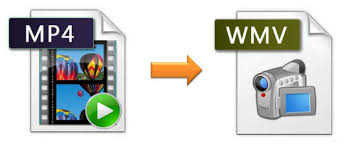
Step 1: Choose Your Tool
Pick one of the tools mentioned above based on your comfort level. If you prefer no downloads, go with CloudConvert or Zamzar. If you want more features or batch conversion, Freemake or AVC will be better.
Step 2: Add Your Video File
Open the tool and click on the option to add files. Some tools allow drag-and-drop. Others might open a file explorer window. Just find your video and add it to the workspace.
Step 3: Select WMV as the Output Format
There’s usually a dropdown or a row of icons where you select your output format. Find WMV and click on it. You might be given the chance to tweak video settings like resolution or bitrate, but if you’re unsure, just leave the defaults.
Step 4: Start the Conversion
Click the button to start. This could be labeled "Convert," "Start," or "Run." The tool will then do its thing. Depending on the file size and your computer speed (or internet connection if using an online converter), this might take a few seconds or a few minutes.
Step 5: Save or Download the Converted File
Once the conversion finishes, save the file to a location where you’ll remember it. Online tools usually give you a download link. Installed software will ask you where you want the file to go or might save it automatically to a preset folder.
Final Thoughts
Converting a video to WMV doesn’t have to feel like a chore. Whether you’re trying to shrink a file size, make it compatible with an older device, or just prefer a format that plays well with Windows, there are several tools to help. And the best part? You don’t need to learn anything technical to do it.
Pick a tool that fits how you like to work—online or offline, quick or more detailed—and follow the steps. It’s one of those tasks that sounds more complicated than it really is. Once you’ve done it a couple of times, it becomes second nature. And then the next time someone says, “It won’t open,” you’ll know exactly what to do.
On this page
Why Choose WMV? Best Tools to Convert Videos to WMV 1. HandBrake 2. Freemake Video Converter 3. Any Video Converter (AVC) 4. CloudConvert 5. Zamzar Simple Steps to Convert Videos to WMV Step 1: Choose Your Tool Step 2: Add Your Video File Step 3: Select WMV as the Output Format Step 4: Start the Conversion Step 5: Save or Download the Converted File Final ThoughtsAdvertisement
Related Articles
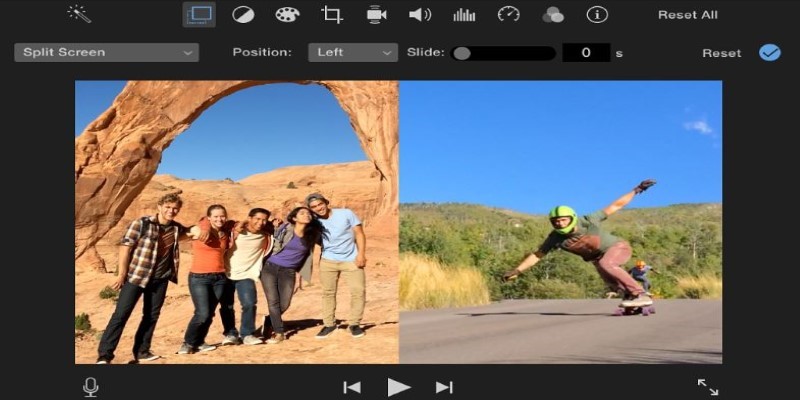
Mastering the Split Screen Effect in iMovie: A Beginner’s Guide
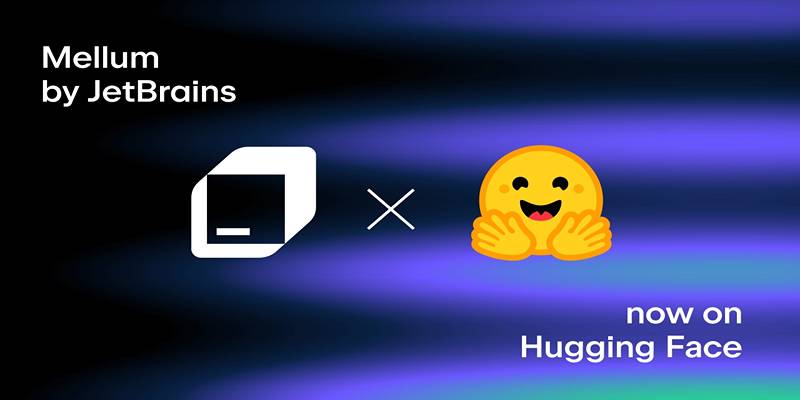
Discover Mellum: JetBrains’ New Open-Source AI for Efficient Coding

6 Best Game Capture Tools for Smooth and Easy Recording

How to Make Your Videos Look Stunning: 3 Simple Ways to Optimize Video Quality

The Ultimate Guide to Converting M2TS to MP4 (3D Plus) for Easy Viewing

Prep Camcorder MTS/M2TS Footage for Smooth Final Cut Pro Ed-iting
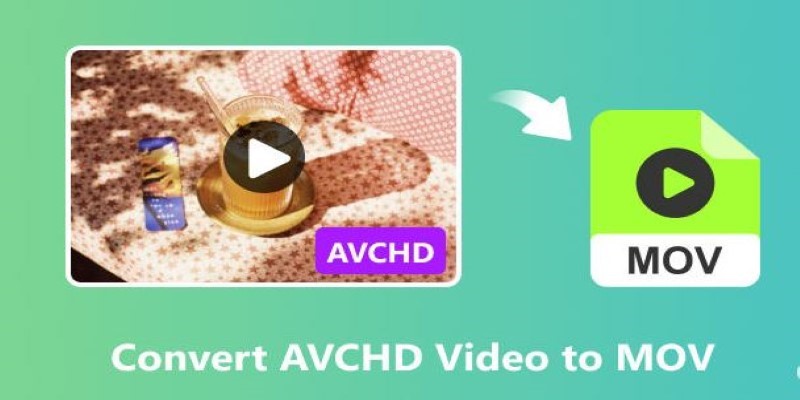
A Simple Guide to Converting AVCHD Videos to WMV

How to Capture Your Best CSGO Gameplay: A Simple Guide for Players
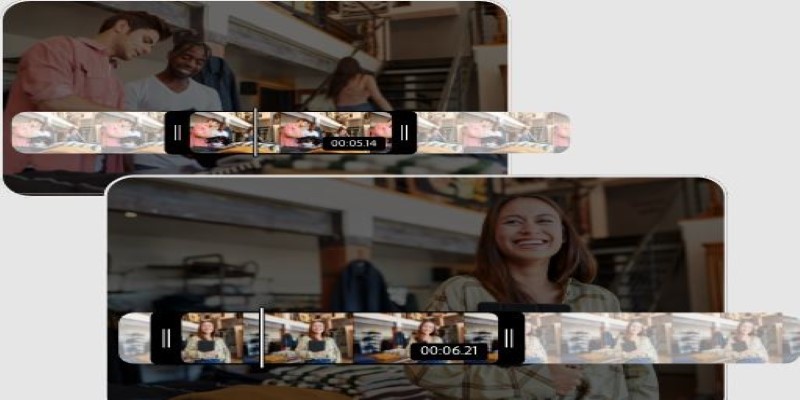
Step-by-Step Guide on How to Join and Merge Videos with the Best Video Joiners
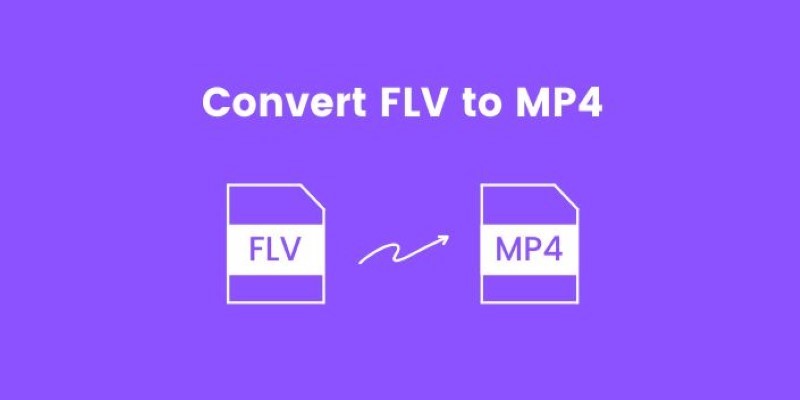
How to Convert FLV to MP4 for Free: Top Tools and Easy Methods

Translation and Codec Features Arrive in New Owncast 0.2.2 Release

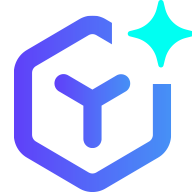 novityinfo
novityinfo